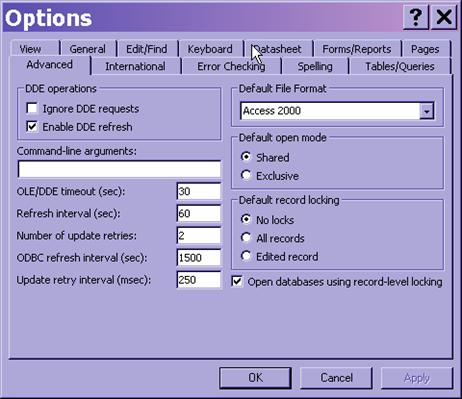Record Locking errors in Microsoft Access applications.
Error 3218 "Could not update; currently locked."
Error 3197 "The database engine stopped the process because you and another user are attempting to change the same data at the same time."
Error 3260 "Couldn't update; currently locked by user <name> on machine <name>."
Possible Causes:
- There is a corruption in the database application.
- The record has been locked by a user and Microsoft Access or another user is attempting to modify the record.
- VBA code has opened a recordset and has a lock on a record.
- Two or more instances of the Microsoft Access application is running on the same PC.
- The application is using page record locking and has exceeded the 4K limit (2K limit for Jet database engine version 3.5x and earlier).
- The back-end application resides on a Novell Server and the maximum record locks has been exceeded.
Here are some tips for resolving the issue.
Design Tips
Resolving Corruptions Tips
Knowledge Base Articles
Error message when two different users try to change the same record in a Microsoft Access 2007 database: "Could not update; currently locked"
ACC2000: Replicas Encounter Record Editing Errors During Synchronization
BUG: "Could Not Update; Currently Locked" Error Message Raised by Second Edit Attempt in a Transaction
SSABI-PRB: Master Delete Cannot Completely Remove Cube Partitions
ACC97: Error 3218 "Couldn't Update; Currently Locked" When You Delete Records in a Database on a Novell Server
ACC2: TransferDatabase Fails in Code, Not in Immediate Window
ACC: Jet Database Engine 3.x Error Messages Due to Corruption
You may receive write conflict errors when you update records of a linked SQL Server table in Access 2000
Design Tips
Information on designing multi-user applications in MS Access
Split the database into a Back-end and Front-end
Splitting the application is t is extremely important in a multiple user environment.
http://www.databasedev.co.uk/split_a_database.html
Distribute a Front-end MDE instead of an MDB
A MDE file is a complied version of the mdb that locks down modules, reduces database size, and increases performance.
http://www.databasedev.co.uk/microsoft-access-mde.html
Deploy the Front-end application to every users local PC
Providing each user with their own copy of the FE application will increase the applications performance, increase stability and reduce corruptions.
http://www.myaccesstips.com/deploy/deploy.html
Do not run update queries on records that the user(s) are (or could be) currently editing.
http://support.microsoft.com/kb/304181
Make sure the Record Locks property is set to none for queries, forms, and reports.
The example code provided will loop through the Form and Report objects of an mdb file and print to the debug window any objects where Record Locks property is not “none”. Paste the code to a new module and run it typing the procedure name (CheckLockProperty) in the debug (immediate window).
Function CheckLockProperty()
'Prints object to immediate window where the Record Locks property is not set to 'None'
Dim frm As Object
Dim rpt As Object
For Each frm In Application.CurrentProject.AllForms
With frm
DoCmd.OpenForm .Name, acDesign, , , , acHidden
If Forms(.Name).RecordLocks <> 0 Then
Debug.Print "Form: " & .Name
End If
DoCmd.Close acForm, .Name
End With
Next frm
For Each rpt In Application.CurrentProject.AllReports
With rpt
DoCmd.OpenReport .Name, acDesign, , , acHidden
If Reports(.Name).RecordLocks <> 0 Then
Debug.Print "Report: " & .Name
End If
DoCmd.Close acReport, .Name
End With
Next rpt
End Function
Verify each user’s installation of MS Access is set to Record Level Locking.
For Jet 4.0 and higher (Access 2000 or higher)
From the menubar of MS Access select Tools > Options. In the Advanced tab set the following:
Default Record Locking: No Locks
Check the checkbox for “Open Database using record level locking”
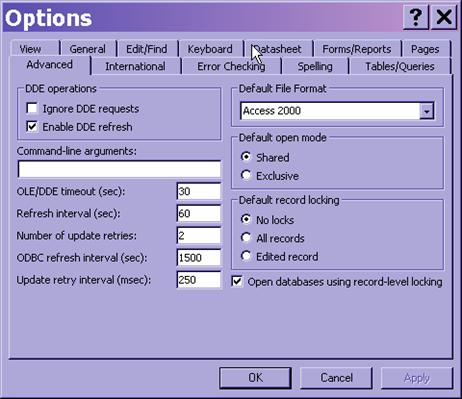
Avoid binding data entry forms to a multi-table query.
Forms where the user will add or edit data should be bound to a table or a single table query. If the query has more then 1 table in it, then create a sub-form for each table needed in the query.
http://support.microsoft.com/kb/837937
Restructure tables to reduce the size of the records (especially Memo and OLE fields).
From Microsoft “Locking at the page-level can lock multiple records if the combined length of two or more records is smaller than the size of a page; this prevents other users from editing any records on that page until the user is finished editing the record that caused the entire page to be locked.”
http://msdn2.microsoft.com/en-us/library/aa189633(office.10).aspx
Move memo and OLE fields to a separate table, create a 1 to 1 relationship, and use a subform.
Avoid using memo and OLE filed as much as possible. If you have to use them, move the memo and OLE fields to another table. Create a 1 to 1 relationship, enforce referential integrity, with cascade updates and deletes.
Look at the following table structure:
tblCustomers
-CustomerID – (Autonumber, PK)
-CustomerName – (Text)
-Address – (Text)
-City – (Text)
-State – (Text)
-Zip – (Text)
-CustomerNotes – (Memo)
Separating the memo field into another table would look like these:
tblCustomers
-CustomerID – (AutoNumber, PK)
-CustomerName – (Text)
-Address – (Text)
-City – (Text)
-State – (Text)
-Zip – (Text)
tblCustomerNotes
-CustomerID – (Long, PK)
-CustomerNotes – (Memo)
Use a main form for the tblCustomers table and a subform for the tblCustomerNotes table.
logically separate data into different tables
To avoid conflicts, logically separate data into different tables if the data is to be updated by different users.
Consider the following table structure (I realize the table is not normalized, but this makes for an easy illustration).
tblCustomers
-CustomerID – (AutoNumber, PK)
-CustomerName – (Text)
-BillToAddress – (Text)
-BillToCity – (Text)
-BillToState – (Text)
-BillToZip – (Text)
-ShipToAddress – (Text)
-ShipToCity – (Text)
-ShipToState – (Text)
-ShipToZip – (Text)
If the shipping address is maintained by customer service and the billing address is maintained by the accounting department, a locking conflict would occur if a user from each department were trying to update the same vendor at the same time.
Separating the data into 2 different tables would eliminate this locking issue.
tblCustomers
-CustomerID – (AutoNumber, PK)
-CustomerName – (Text)
-BillToAddress – (Text)
-BillToCity – (Text)
-BillToState – (Text)
-BillToZip – (Text)
tblCustomersShipping
-CustomerID – (Long, PK)
-ShipToAddress – (Text)
-ShipToCity – (Text)
-ShipToState – (Text)
-ShipToZip – (Text)
Resolving Corruptions Tips
Compact and Repair the Back-end data file and Front-end application.
This will repair errors and reduce the size of the application and back-end data file. The Backend data file is easily overlooked by developers new to MS Access. Make sure to backup the mdb files before running this command (Tools > Database Utilities > Compact and Repair).
http://office.microsoft.com/en-us/access/HP051874491033.aspx
Decomplie the Front-end application to reduce corruptions.
This quick routine has fixed many unexplained reoccurring error in my applications.
http://www.fmsinc.com/free/newtips/access/accesstip7.asp
Use the JetComp to recover a corrupted database.
http://support.microsoft.com/default.aspx?scid=kb;EN-US;273956
|